SfB Translator using Azure + Lync SDK + Powershell
- Rodolfo Castro

- 1 ago 2017
- 6 Min. de lectura
———–ESPANOL—————————
Hola,
Hoy les traigo un pequeno proyecto donde podran traducir los mensajes instantaneos, usando los servicios de Azure Cognitive services como servicio de traduccion. y conectarse usando powershell y en SDK de Lync.
En esta etapa temprana, este script solamente envia IM, pero no puede traducir mensajes entrantes. Puedes instalar el script en ambos puntos como workaround.
Vamos a comenzar!
Primero, necesitas crear un servicio en tu portal de Azure, (si necesitas una subcripcion de Azure)
Ve a Cognitive Service, y selecciona Translator Text API

Crea un nuevo servicio y selecciona la opcion gratuita, te permitira traducir hasta 2Millones de caracteres sin ningun costo

Una vez creado, por favor copia las llaves de acceso, ya que las necesitaras mas adelante en el script.
Sencillo, no lo creen?
Ahora vamos a crear y configurar nuestro script.
La siguiente es la funcion de Translate, la principal del script. Aqui solo necesitas reemplazar el accountKey con el de tu servicio para que comience a funcionar.
function Translate { $target = $PrtTextBox.Text.toString() $accountKey = “<Here your account Key>” $tokenServiceURL = “https://api.cognitive.microsoft.com/sts/v1.0/issueToken” $query = “?Subscription-Key=$accountKey” $uri = $tokenServiceUrl+$query $token = Invoke-RestMethod -Uri $uri -Method Post $token $auth = “Bearer “+$token $header = @{Authorization = $auth} $header $fromLang = $DropDownBox.SelectedItem.ToString() $toLang = $DropDownBox2.SelectedItem.ToString() $text = $PrtTextBox2.text.toString() $translationURL = “http://api.microsofttranslator.com/v2/Http.svc/Translate” $query = “?text=” + [System.Web.HttpUtility]::UrlEncode($text) $query += “&from=” + $fromLang $query += “&to=” + $toLang $query += “&contentType=text/plain” $uri = $translationUrl+$query $ret = Invoke-RestMethod -Uri $uri -Method Get -Headers $header $ret.OuterXml $message= $ret.string.’#text’ if (-not (Get-Module -Name Microsoft.Lync.Model)) { try { # you may need to change the location of this DLL Import-Module “C:\Program Files (x86)\Microsoft Office 2013\LyncSDK\Assemblies\Desktop\Microsoft.Lync.Model.dll” -ErrorAction Stop } catch { Write-Warning “Microsoft.Lync.Model not available, download and install the Lync 2013 SDK http://www.microsoft.com/en-us/download/details.aspx?id=36824″ } } # Connect to the local Skype process try { $client = [Microsoft.Lync.Model.LyncClient]::GetClient() } catch { Write-Host “`nMust be signed-in to Skype” break } #Start Conversation $msg = New-Object “System.Collections.Generic.Dictionary[Microsoft.Lync.Model.Conversation.InstantMessageContentType, String]” #Add the Message $msg.Add(1,$message) # Add the contact URI try { $contact = $client.ContactManager.GetContactByUri($target) } catch { Write-Host “`nFailed to lookup Contact”$target break } # Create a conversation $convo = $client.ConversationManager.AddConversation() $convo.AddParticipant($contact) | Out-Null # Set the message mode as IM $imModality = $convo.Modalities[1] # Send the message $imModality.BeginSendMessage($msg, $null, $imModality) | Out-Null # End the Convo to suppress the UI $convo.End() | Out-Null $Label3.Text = “Sent the following message to $target : $message” }
Una vez que tenemos la funcion, crearemos la interfaz grafica.
$path = Get-location $Prtform = New-Object Windows.Forms.Form $Prtform.StartPosition = “CenterScreen” $Prtform.text = “S4B Translate Agent by Rodolfo Castro UCBLOGMX” $Image = [system.drawing.image]::FromFile(“$path\Image\SfBTranslator.jpg”) $Prtform.BackgroundImage = $Image $PrtForm.BackgroundImageLayout = “None” $PrtForm.Width = $Image.Width $PrtForm.MinimumSize = New-Object Drawing.Size @($Image.width,800) $PrtForm.MaximumSize = New-Object Drawing.Size @($Image.width,800) #$PrtForm.AutoSize = $True $Label = New-Object System.Windows.Forms.Label $Label.Text = “Target SIP Address” $Label.AutoSize = $True $label.Location = New-Object System.Drawing.Size(10,240) $PrtForm.Controls.Add($Label) $Label3 = New-Object System.Windows.Forms.Label $Label3.Size = New-Object System.Drawing.Size(600,200) $label3.Location = New-Object System.Drawing.Size(10,340) $label3.BackColor = “Black” $label3.Forecolor = “Yellow” $PrtForm.Controls.Add($Label3) $PrtTextBox = New-Object System.Windows.Forms.TextBox $PrtTextBox.Location = New-Object System.Drawing.Size(120,240) $PrtTextBox.Size = New-Object System.Drawing.Size(200,20) $PrtForm.Controls.Add($prtTextBox) $Label5 = New-Object System.Windows.Forms.Label $Label5.Text = “From” $Label5.AutoSize = $True $label5.Location = New-Object System.Drawing.Size(350,240) $PrtForm.Controls.Add($Label5) $Label6 = New-Object System.Windows.Forms.Label $Label6.Text = “To” $Label6.AutoSize = $True $label6.Location = New-Object System.Drawing.Size(450,240) $PrtForm.Controls.Add($Label6) $Label2 = New-Object System.Windows.Forms.Label $Label2.Text = “Message” $Label2.AutoSize = $True $label2.Location = New-Object System.Drawing.Size(10,275) $PrtForm.Controls.Add($Label2) $PrtTextBox2 = New-Object System.Windows.Forms.TextBox $PrtTextBox2.Location = New-Object System.Drawing.Size(10,295) $PrtTextBox2.Size = New-Object System.Drawing.Size(500,600) $PrtTextBox2.MinimumSize = New-Object Drawing.Size @(500,600) $PrtTextBox2.MaximumSize = New-Object Drawing.Size @(500,600) $PrtForm.Controls.Add($prtTextBox2) $OKButton = New-Object System.Windows.Forms.Button $OKButton.Location = New-Object System.Drawing.Size(120,150) $OKButton.Size = New-Object System.Drawing.Size(75,23) $OKButton.Text = “Send” $OKButton.Add_Click({ Translate($null) } ) $PrtForm.Controls.Add($OKButton) $CancelButton = New-Object System.Windows.Forms.Button $CancelButton.Location = New-Object System.Drawing.Size(195,150) $CancelButton.Size = New-Object System.Drawing.Size(75,23) $CancelButton.Text = “Cancel” $CancelButton.Add_Click({$PrtForm.Close()}) $PrtForm.Controls.Add($CancelButton) $DropDownBox = New-Object System.Windows.Forms.ComboBox $DropDownBox.Location = New-Object System.Drawing.Size(380,240) $DropDownBox.Size = New-Object System.Drawing.Size(50,20) $DropDownBox.DropDownHeight = 100 $PrtForm.Controls.Add($DropDownBox) $List=@(“ES”,”EN”,”FR”,”DE”,”IT”,”BG”,”AF”,”BP”,”JA”,”KLI”,”HE”) foreach ($item in $List) { $DropDownBox.Items.Add($item) } $DropDownBox2 = New-Object System.Windows.Forms.ComboBox $DropDownBox2.Location = New-Object System.Drawing.Size(480,240) $DropDownBox2.Size = New-Object System.Drawing.Size(50,20) $DropDownBox2.DropDownHeight = 100 $PrtForm.Controls.Add($DropDownBox2) foreach ($item in $List) { $DropDownBox2.Items.Add($item) } $PrtForm.ShowDialog()
Quedara algo como esto.

Muy sencillo.
Target SIP Address : Direccion a la cual enviara el mensaje
From : idioma original
To: idioma al que traducira
Message: Mensaje a ser traducido
Send: Enviar y traducir
Cancel: Cerrar y cancelar
Esta es la primer etapa, voy a continuar trabajando hasta que este script este junto con el cliente de SfB sin necesidad de tenerlo separado
Por el momento, soporta hasta 60 idiomas, mismos que Azure Translate Service

En mi script solo agregue algunos, si deseas probar algun otro solo agregalo a la lista del dropbox list
Aqui hay un video de como funciona.
Espero les sea de ayuda.
———-ENGLISH——————–
Hey,
Today I bring to you a small project so now you can translate IM only, using Azure cognitive services as Translator Service, and connecting using powershell and Lync SDK.
At this early phase, this script only sends Translated IMs, but cannot translate incoming messages. But there’s a workaround. Let’s get started.
First you need to create an Azure Cognitive services on your Azure Portal (yes, you need to have Azure subscription)
Go to Cognitive Services, and select Translator Text API
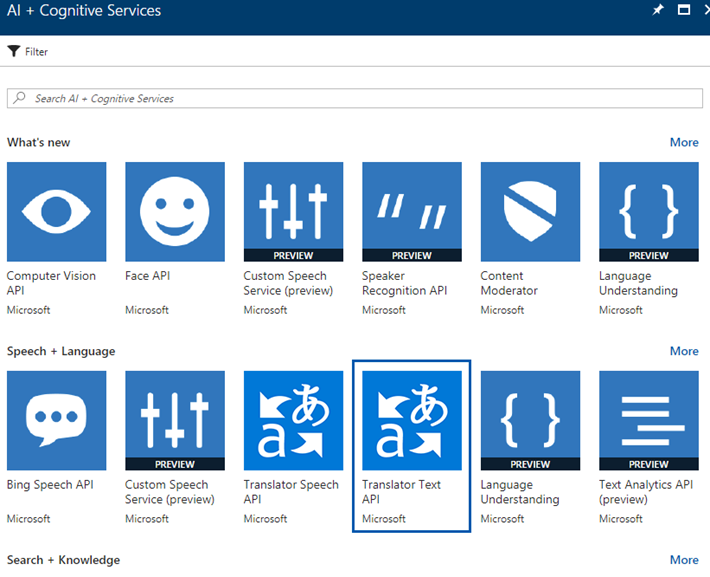
Create a new service , and select the Free pricinig Tier. It will allow you to translate up to 2M characters without payment.

once is created, please copy Access Keys, as you will need it on the script.
Easy , does it?
Now, we need to create and configure our script.
The following is our Translate function, the core of the script. Here you only need to replace your accountKey to start working.
function Translate { $target = $PrtTextBox.Text.toString() $accountKey = “<Here your account Key>” $tokenServiceURL = “https://api.cognitive.microsoft.com/sts/v1.0/issueToken” $query = “?Subscription-Key=$accountKey” $uri = $tokenServiceUrl+$query $token = Invoke-RestMethod -Uri $uri -Method Post $token $auth = “Bearer “+$token $header = @{Authorization = $auth} $header $fromLang = $DropDownBox.SelectedItem.ToString() $toLang = $DropDownBox2.SelectedItem.ToString() $text = $PrtTextBox2.text.toString() $translationURL = “http://api.microsofttranslator.com/v2/Http.svc/Translate” $query = “?text=” + [System.Web.HttpUtility]::UrlEncode($text) $query += “&from=” + $fromLang $query += “&to=” + $toLang $query += “&contentType=text/plain” $uri = $translationUrl+$query $ret = Invoke-RestMethod -Uri $uri -Method Get -Headers $header $ret.OuterXml $message= $ret.string.’#text’ if (-not (Get-Module -Name Microsoft.Lync.Model)) { try { # you may need to change the location of this DLL Import-Module “C:\Program Files (x86)\Microsoft Office 2013\LyncSDK\Assemblies\Desktop\Microsoft.Lync.Model.dll” -ErrorAction Stop } catch { Write-Warning “Microsoft.Lync.Model not available, download and install the Lync 2013 SDK http://www.microsoft.com/en-us/download/details.aspx?id=36824″ } } # Connect to the local Skype process try { $client = [Microsoft.Lync.Model.LyncClient]::GetClient() } catch { Write-Host “`nMust be signed-in to Skype” break } #Start Conversation $msg = New-Object “System.Collections.Generic.Dictionary[Microsoft.Lync.Model.Conversation.InstantMessageContentType, String]” #Add the Message $msg.Add(1,$message) # Add the contact URI try { $contact = $client.ContactManager.GetContactByUri($target) } catch { Write-Host “`nFailed to lookup Contact”$target break } # Create a conversation $convo = $client.ConversationManager.AddConversation() $convo.AddParticipant($contact) | Out-Null # Set the message mode as IM $imModality = $convo.Modalities[1] # Send the message $imModality.BeginSendMessage($msg, $null, $imModality) | Out-Null # End the Convo to suppress the UI $convo.End() | Out-Null $Label3.Text = “Sent the following message to $target : $message” }
Once you get the core function, I create a GUI for easy control.
$path = Get-location $Prtform = New-Object Windows.Forms.Form $Prtform.StartPosition = “CenterScreen” $Prtform.text = “S4B Translate Agent by Rodolfo Castro UCBLOGMX” $Image = [system.drawing.image]::FromFile(“$path\Image\SfBTranslator.jpg”) $Prtform.BackgroundImage = $Image $PrtForm.BackgroundImageLayout = “None” $PrtForm.Width = $Image.Width $PrtForm.MinimumSize = New-Object Drawing.Size @($Image.width,800) $PrtForm.MaximumSize = New-Object Drawing.Size @($Image.width,800) #$PrtForm.AutoSize = $True $Label = New-Object System.Windows.Forms.Label $Label.Text = “Target SIP Address” $Label.AutoSize = $True $label.Location = New-Object System.Drawing.Size(10,240) $PrtForm.Controls.Add($Label) $Label3 = New-Object System.Windows.Forms.Label $Label3.Size = New-Object System.Drawing.Size(600,200) $label3.Location = New-Object System.Drawing.Size(10,340) $label3.BackColor = “Black” $label3.Forecolor = “Yellow” $PrtForm.Controls.Add($Label3) $PrtTextBox = New-Object System.Windows.Forms.TextBox $PrtTextBox.Location = New-Object System.Drawing.Size(120,240) $PrtTextBox.Size = New-Object System.Drawing.Size(200,20) $PrtForm.Controls.Add($prtTextBox) $Label5 = New-Object System.Windows.Forms.Label $Label5.Text = “From” $Label5.AutoSize = $True $label5.Location = New-Object System.Drawing.Size(350,240) $PrtForm.Controls.Add($Label5) $Label6 = New-Object System.Windows.Forms.Label $Label6.Text = “To” $Label6.AutoSize = $True $label6.Location = New-Object System.Drawing.Size(450,240) $PrtForm.Controls.Add($Label6) $Label2 = New-Object System.Windows.Forms.Label $Label2.Text = “Message” $Label2.AutoSize = $True $label2.Location = New-Object System.Drawing.Size(10,275) $PrtForm.Controls.Add($Label2) $PrtTextBox2 = New-Object System.Windows.Forms.TextBox $PrtTextBox2.Location = New-Object System.Drawing.Size(10,295) $PrtTextBox2.Size = New-Object System.Drawing.Size(500,600) $PrtTextBox2.MinimumSize = New-Object Drawing.Size @(500,600) $PrtTextBox2.MaximumSize = New-Object Drawing.Size @(500,600) $PrtForm.Controls.Add($prtTextBox2) $OKButton = New-Object System.Windows.Forms.Button $OKButton.Location = New-Object System.Drawing.Size(120,150) $OKButton.Size = New-Object System.Drawing.Size(75,23) $OKButton.Text = “Send” $OKButton.Add_Click({ Translate($null) } ) $PrtForm.Controls.Add($OKButton) $CancelButton = New-Object System.Windows.Forms.Button $CancelButton.Location = New-Object System.Drawing.Size(195,150) $CancelButton.Size = New-Object System.Drawing.Size(75,23) $CancelButton.Text = “Cancel” $CancelButton.Add_Click({$PrtForm.Close()}) $PrtForm.Controls.Add($CancelButton) $DropDownBox = New-Object System.Windows.Forms.ComboBox $DropDownBox.Location = New-Object System.Drawing.Size(380,240) $DropDownBox.Size = New-Object System.Drawing.Size(50,20) $DropDownBox.DropDownHeight = 100 $PrtForm.Controls.Add($DropDownBox) $List=@(“ES”,”EN”,”FR”,”DE”,”IT”,”BG”,”AF”,”BP”,”JA”,”KLI”,”HE”) foreach ($item in $List) { $DropDownBox.Items.Add($item) } $DropDownBox2 = New-Object System.Windows.Forms.ComboBox $DropDownBox2.Location = New-Object System.Drawing.Size(480,240) $DropDownBox2.Size = New-Object System.Drawing.Size(50,20) $DropDownBox2.DropDownHeight = 100 $PrtForm.Controls.Add($DropDownBox2) foreach ($item in $List) { $DropDownBox2.Items.Add($item) } $PrtForm.ShowDialog()
It will looks like this.

Very simple.
Target SIP Address : Receiver’s Skype for Business Address, no need to add “sip:”
From : Original Language
To: Translated Language
Message: Text to be translated
Send: click to translate and send
Cancel: Close and cancel.
This is the first phase, I will keep working until this tool can be embedded on the SfB Client.
Now, it support up to 60 languages, same as Azure Translate Service

on my script i just added a few, if you want to test, just add it to the dropbox list.
Here is a video how it works. (on SPANISH, sorry)







Kommentare